-
Shops
-
Shopping
-
Chronology
You have no recently viewed items.
-
Who we are
-
Blogs
-
Help
Your cart is empty
Looks like you haven't added anything to your cart yet

Bulletin board
How to post content on the 8earn Noticeboard
The section Bulletin board of 8earn allows you to communicate instantly with your network to grow many business opportunities.
You can customize your profile photo or cover by clicking on it and insert the image you want, giving a touch of class to your new digital reality.
By clicking on the username, located under the profile photo, you can view your biography or that of the selected user if you are visiting the page of an 8earn member.
Find yours below Accrued Bonuses or Cashed Out , which is the value you are monetizing from your account conversion for purchases generated by your affiliates.
Let's open a parenthesis in reference to the Accrued Bonuses.
By clicking on the respective accrued bonus, you will be connected directly to the specific section where you can view the list of the various bonuses in the list with respective details.
In the same section you will also find a graph that allows you to analyze the trend of your turnover and, by selecting the appropriate filters, you can obtain a view by year or by month.
In practice, the Accrued Bonuses are the total value which, net of the Suspended Bonuses, are transformed into Payable Bonuses, i.e. those bonuses that can be paid to you by 8earn; suspended bonuses relate to orders that have not yet been confirmed by the stores for organizational management reasons, such as returns of goods or particular situations of slowdown necessary to satisfy customers, which will be released as soon as the sales process is completed.
Now let's go back to the Noticeboard section.
Also on the Bulletin Board you will find the value of the Bonuses Cleared below the Accrued Bonuses and by clicking you will be connected directly to the details of this section.
Let's open a parenthesis in reference to the Liquidated Bonuses.
The Bonuses Settled are those already disbursed by 8earn which you will find sorted by date of request; by downloading from this area you will be able to download the respective tax receipt that 8earn automatically generates based on the data you have entered in the specific My Account section.
We remind you that 8earn allows, in addition to generating a tax receipt, to also attach an invoice, if you are VAT registered, to obtain your payment.
Therefore, if you have indicated in your My Account section that you are a natural person, at the time of the payment request, a tax receipt will automatically be produced which you can download and forward to your competent office for the annual returns.
If, on the other hand, you have indicated that you are a VAT number, the 8earn system will not automatically produce any tax document but will ask you to attach an invoice to obtain your payment.
Also in the section of the paid bonuses you can view a graph to analyze the trend of your paid turnover and select each specific period concerned with the appropriate filters.
Now let's go back to the Noticeboard section again.
Scrolling through the Bulletin Board you will find the Gallery where you can insert photo albums that your network will view according to the privacy settings you set.
By clicking on each photo you can enlarge them to full screen and, by holding down on them, you will see the sharing buttons appear which can be useful if you want to advertise your content.
Below you will find the Latest Members registered in your network and Followers; by clicking on the name of each of them, a window will appear with the biography of the respective selected user where you will find all the information with respective links to personal social networks if they have been made public.
Then you will find a summary of the latest products reviewed by you and by clicking on each of them, the visitor user will be linked to the respective product page.
Using the New Post button you can insert your new article by selecting the visibility from the options indicated: just me, directed, my network, everyone.
Enter a title to make your post even more effective by commenting on the content to engage your audience; you can select emoji directly from 8earn or from your PC by right-clicking > emoji.
During publication, in the respective URL of your post, you can insert video links and preview them on your 8earn dashboard.
Remember that if you have inserted a photo, it will remain priority over a video link (if you insert only a video link you will view the video); if, on the other hand, you insert only a photo from the Select a File button, you will view the photo.
Once you have published your post you can select various types of filters on your wall: the filter Favorites view all posts of 8earn users you have selected as favourites, Only Mine view only your posts, Agents view the posts of your agents, Manager view your Manager's posts, 8earn view 8earn news, Staff view your posts and those of your agents, Circles view posts from users closest to your interests.
Remember that if you visit another member's Wall all filters will naturally be disabled.
By clicking on the name of the Publisher who posted, you can view the respective biography and the information made public by the user.
By clicking on the right side of a user's post ( only posts with privacy: Public ) you will be able to share it by clicking on Share ![]()
This feature can help you share information about the 8earn platform.
Below the post you will find several sharing buttons that you can use to export the contents to other social platforms as well; this specific function has been designed to help you in advertising dissemination, but, an important premise must be made: on sharing posts that take place from 8earn to another social network, the system may sometimes fail to export photos or other kinds of content in based on the algorithms established by the various recipient platforms.
At this point, you can receive interactions from the 8earn network and view Comments, Likes and Dislikes that will help you rank the effectiveness of the published content; in relation to Dislikes it will obviously not be possible, in respect of the privacy of all users registered with 8earn, to view the names of voters but you will be able to see all those who instead have voted Likes by positioning yourself directly on the proposed number.
We remind you that 8earn is particularly concerned with the satisfaction of its network, trying to offer maximum professionalism.
Create valuable content on the 8earn platform and your success won't be long in coming!
👇
Click to connect to the channel:
👇
Click to connect to:
- Choosing a selection results in a full page refresh.