-
Shops
-
Shopping
-
Chronology
You have no recently viewed items.
-
Who we are
-
Blogs
-
Help
Your cart is empty
Looks like you haven't added anything to your cart yet

Bonuses Cleared
Claiming my Cleared Bonuses
In the section Bonuses Cleared it is possible to view the graph of the periodic trend in reference to the bonuses you have received.
You can choose to view the graph with period Year And Month or by clicking on the button Filter By Period you can select a customized date to consult the transaction history.
In the respective table you will find:
No.: number of transactions carried out in a progressive manner.
Paid: indicates whether the requested transaction has been liquidated (we remind you that the red symbol will appear in the first phase of the request ![]() pending payment from 8earn which will be replaced with
pending payment from 8earn which will be replaced with as soon as the operation is completed) and consequently the payment date will be automatically updated.
as soon as the operation is completed) and consequently the payment date will be automatically updated.
Payment date: the date entered by 8earn which certifies the completion of the liquidation process which approximately takes place within 10 days of your request.
Request date: is the date that traces the history of your payment requests.
Payment method: is the method by which you request to be paid (Paypal or Bank Transfer).
Cashback: is the value settled by 8earn for your cashback.
Receipt/cashback : you can download your tax receipt automatically generated by 8earn based on the data you entered in your My Account section
Bonus: This is the value cleared by 8earn for your bonus.
Withholding tax/invoice : you can upload and download your withholding tax or tax invoice if you are registered with 8earn as a company with a VAT number.
Therefore, if in your My Account section you have indicated that you are a natural person, at the time of the payment request, a simple receipt will automatically be produced certifying the payment which you can download and forward to your competent firm for the annual declarations.
If, on the other hand, you have indicated that you are a company with a VAT number, the 8earn system will not automatically produce any documents but will ask you to attach a withholding tax or invoice to proceed with the settlement of your entitlements.
Do not forget to send this invoice also in electronic format to the 8earn SDI ( KRRH6B9 ) which you will also find available in the respective HELP section which summarizes all the billing data.
With the aforementioned features, 8earn tries to offer you a simplified procedure to make your operation as easy as possible.
We remind you that for any kind of information in this regard, you can contact our assistance center directly from the HELP section.
👇
Click to connect to the channel:
👇
Click to connect to:
- Choosing a selection results in a full page refresh.